How do I add Shipping Classes?
Sellers can specify shipping class costs for a selection the shipping classes. Access to these classes is within the Flat Rate shipping method.
You can edit this by navigating to Store→Seller Dashboard→Settings→Shipping. Select the configuration of ‘Shipping Zone’ or ‘Product Shipping’ or click this shortcut link.
From here, a seller can add shipping methods by clicking on Edit (under the region) or Add Shipping Method, and see the following screen:

Select the ‘Add Shipping Method’ button, and add Flat Rate from the options that appear. Once this is complete, move the cursor to Flat Rate as below, and select Edit (or Delete).

From here once you have added the details (as mentioned in the setting up your shipping walk-through guide).

Scroll down and find there are a number of Shipping Class options to choose from:
Shipping Class Options
- “Heavy Package” shipping class
- “Large Parcel” shipping class
- “Letter” shipping class
- “Medium Parcel” shipping
- “Precious Items” shipping class
- “Small Parcel” shipping
- “Tracking” shipping class
- “Tube Package” shipping class
- “No shipping class” shipping class
Sellers can simply just add a basic addition fee (e.g. £5) to each shipping class, which would then be added on top of the original Flat Rate ‘Cost’ (for how this is configured each allocated products see further below), or they can specify their own conditional rates for the shipping classes, as illustrated below:
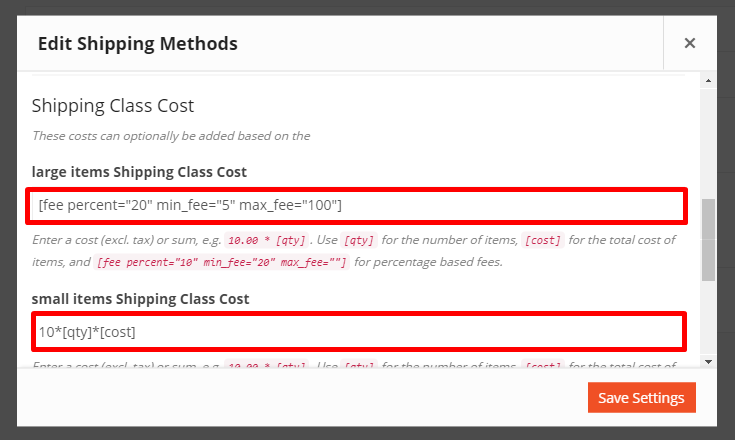
Shipping Class cost formula
The Shipping Class Cost field allows you to charge an additional flat rate per item, a percentage-based cost or a minimum fee.
Available placeholders:
- [qty] – Number of products in the cart
- [fee] – An additional fee. This fee has two optional arguments.
- percent – A percentage based on total order cost.
- min_fee – A minimum amount. Useful when using percentages.
- max_fee – A maximum amount. Useful when using percentages.
Examples
10 + ( 2 * [qty] )– A base shipping cost of $10 plus $2 for each item in the cart.20 + [fee percent="10" min_fee="4"]– A base shipping cost of $20 plus 10% of the order total, which is at least $4.
You can also select the Calculation Type:
- Per Class: Shipping rates will apply accordingly class-wise.
- Per Order: Shipping rates will apply on the total order cost, and the most expensive shipping class rate will apply.

Note: Product shipping classes won’t apply unless the you specify from Edit Product.
So next head to the product you want to apply the Shipping Class too…
Configuring Product shipping class
- Navigate to Store→Seller Dashboard→Products.
- Select the product you want to add shipping class to by hovering on the product name and click on Edit.
- Scroll down to the section that reads Shipping and Tax.
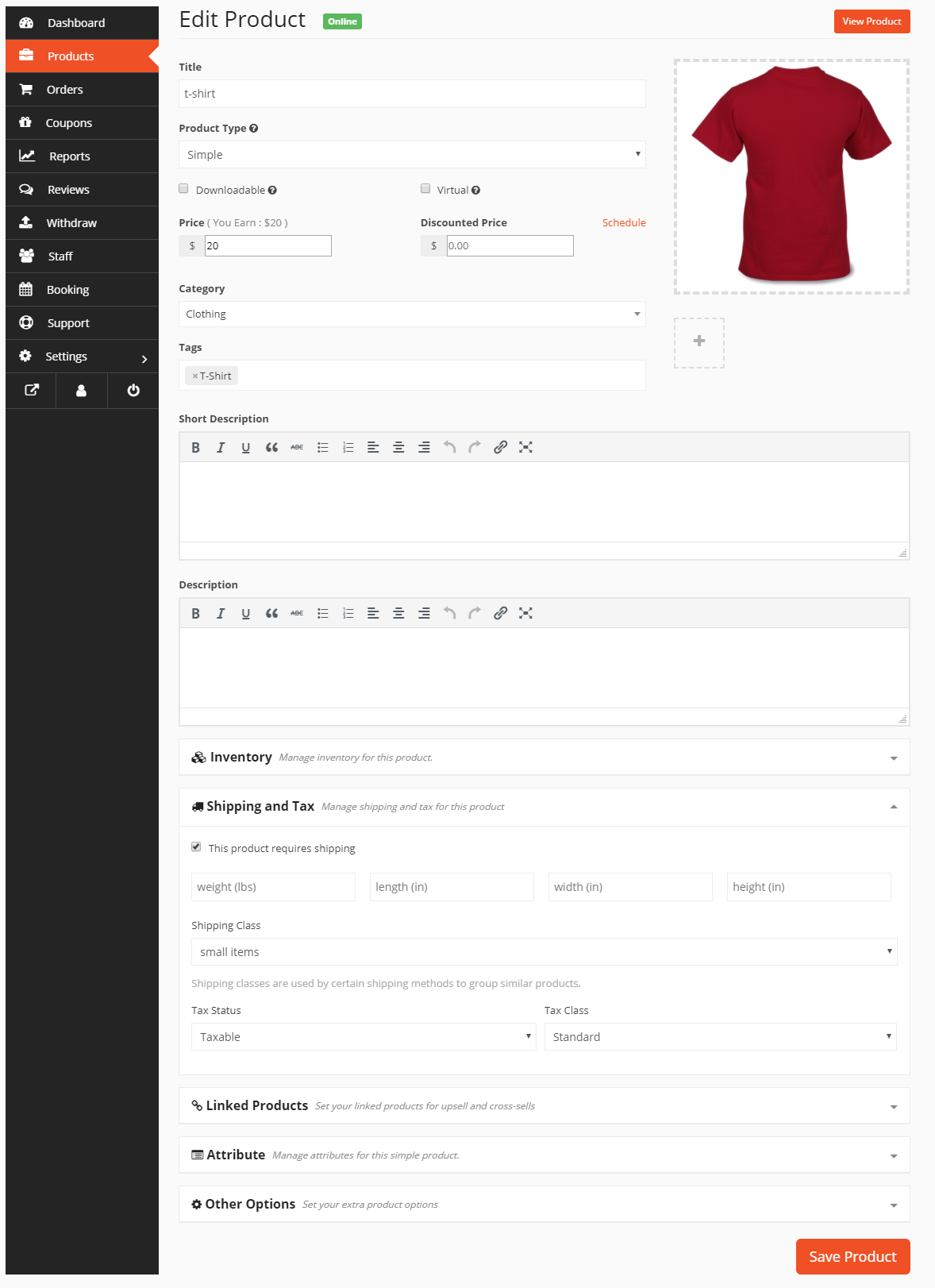
4. First enable the checkbox “This Product Requires Shipping”.
5. Next, input the details as required for weight, length, width and height.
6. Now select the shipping class you want to apply to this product from the drop-down.
7. Select Tax Status and Tax Class (if applicable)
8. Click on Save Product.
Note: Each product can have one shipping class.
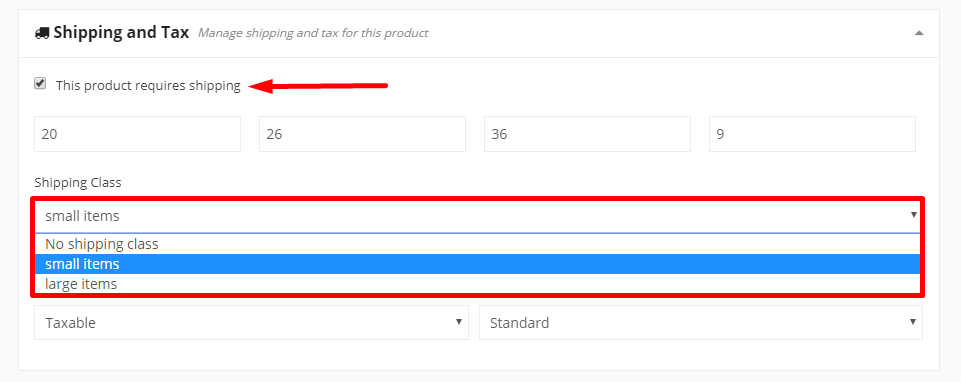
Cart View
The rule is if the Flat Rate and Shipping Class rate both are defined, then both will apply when the customer is checking out.
For example, if you have set Flat Rate at $10, and Precious Items Shipping Class Cost at $10*[qty], and your customer select 1 gold bracelet, then your shipping cost will be $10+$10*[1] = $20.
Note: You must set the shipping class for this particular product from Seller Dashboard→Products→Edit→Shipping and Tax
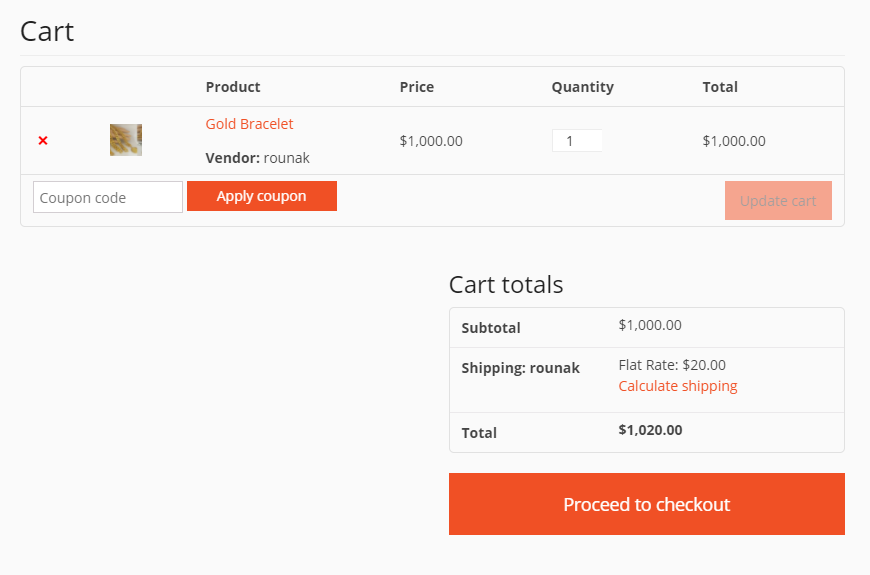
How to add shipping classes and allocate to products video
Need some help?
If you need some assistance setting up your shipping zones, classes, live rates, or anything else please get in touch via our Support Desk.
